Newer
Older
# KissTool Software
## Context
This software was originally created to help recover telemetry frames in AX25 format to allow them to be analyzed or sent to databases.
## Features
The software allows you to:
* capture data from a TCP KISS protocol compatible demodulator (e.g. soundmodem)
* Analyze the received data to identify the satellite's call sign and if data analysis is present, display the decoded data in table form
* Transfer the received data to a database using the SIDS protocol (e.g. AMSAT-F, Satnogs, Picsat)
* save data in binary or json format files
## Download
The software can be downloaded via the following links:
### Windows
* [AMSATF-KisstoolWithJRE.zip](https://site.amsat-f.org/download/117659/)
### Linux
* [AMSATF-KisstoolWithJRE.gz](https://site.amsat-f.org/download/117663/)
## Prerequisites
* a receiver
* a demodulator capable of demodulating satellite signals
For UVSQsat & InspireSat7 satellites a BPSK GR3UH 1200 bauds or BPSK GR3UH 9600 bauds modem with a TCP KISS interface ([Soundmodem](http://uz7.ho.ua/packetradio.htm))
## Installation
Once the file has been downloaded, unzip it into a directory of your choice.
### Windows
Select the file, right-click and then extract the file
### Linux
By command line:
52
53
54
55
56
57
58
59
60
61
62
63
64
65
66
67
68
69
70
71
72
73
74
75
76
77
78
79
80
81
82
83
84
85
86
87
88
89
90
91
92
93
94
95
96
97
98
99
100
101
102
103
104
105
106
107
108
109
110
111
112
113
114
115
116
117
118
119
120
121
122
123
124
125
126
127
128
129
130
131
132
133
134
135
136
137
138
139
140
141
142
143
144
145
146
147
148
149
150
151
152
153
154
155
156
157
158
159
160
161
162
163
164
165
166
167
168
169
170
171
## Launching the software
Go to the directory where you unzipped the downloaded file.
### for windows
* double-click on the "launchKISSTOOL.bat" file
* or run script
launchKISSTOOL.bat
### for linux
* run script:
launchKISSTOOL.sh
After a few seconds, the software interface appears
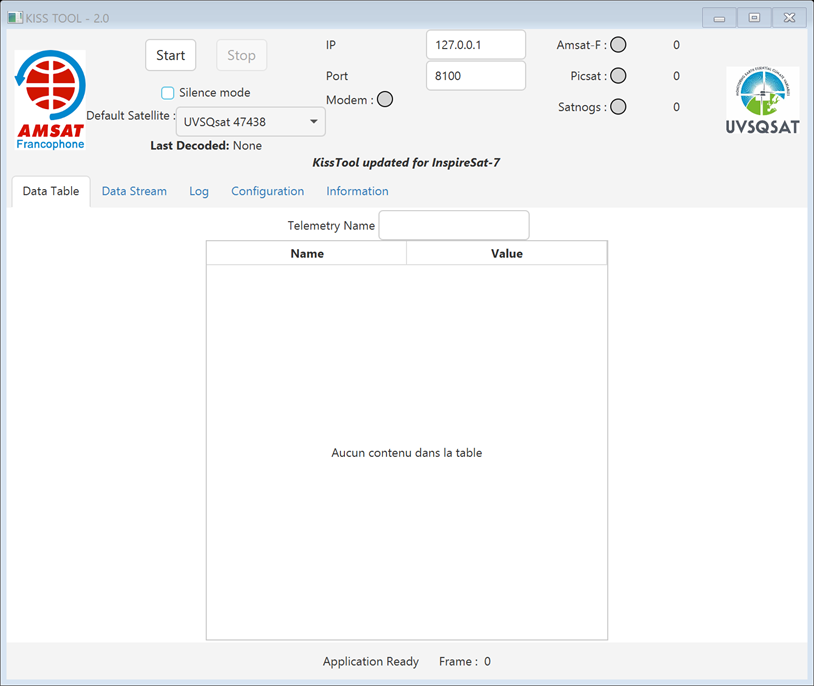
5 tabs are available:
* Data Table: Displays decoded data in table form
* Data Stream: If data is not decoded, this tab is used to display data in hexadecimal form
* Log: displays information and error messages
* Configuration: allows you to configure the software.
* Information: internal browser to display help
## Configuration to send data
Select the Configuration tab
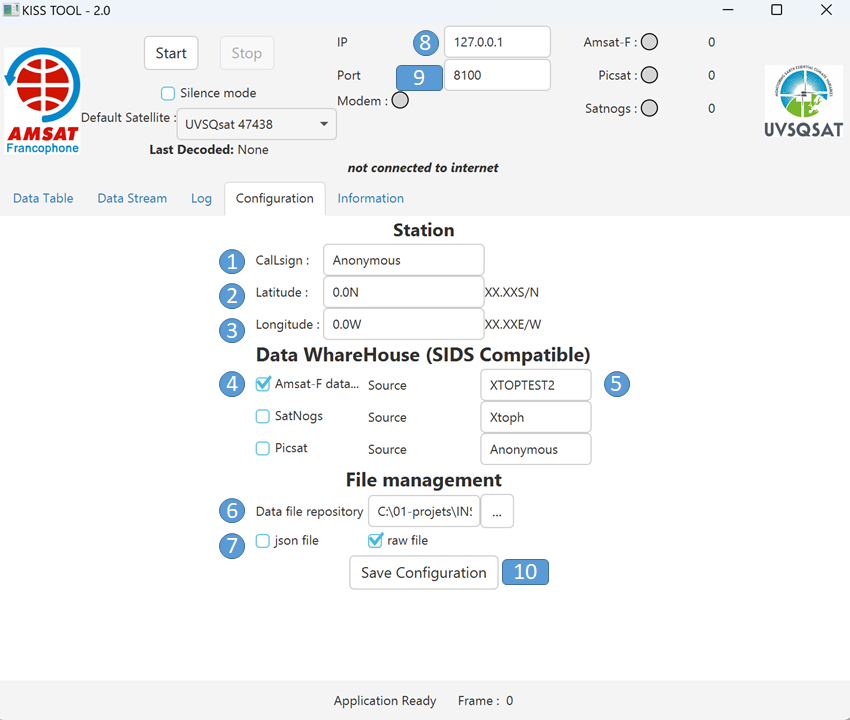
### Station definition
* 1: allows you to indicate your call sign
* 2: allows you to indicate the station's latitude in XX.XXS format for South or XX.XXN for North.
* 3: allows you to indicate the station's longitude in XX.XXE format for East or XX.XXW for West
### Database parameters
* 4: if checked, frame sending to the selected database will be enabled. All 3 databases can be selected.
* 5: text used in SIDS protocol to identify source
### File parameters
* 6: defines directory where files will be stored
* 7: allows you to select file format Json or binary. Files contain only one frame.
* 8: IP address of demodulator, default localhost (127.0.0.1)
* 9: Port, default 8100 for Soundmodem
* 10: Saves configuration in a text file located in Config directory. The configuration is taken into account immediately. At next launch, software will resume saved configuration data
## Connection to modem & reception of data
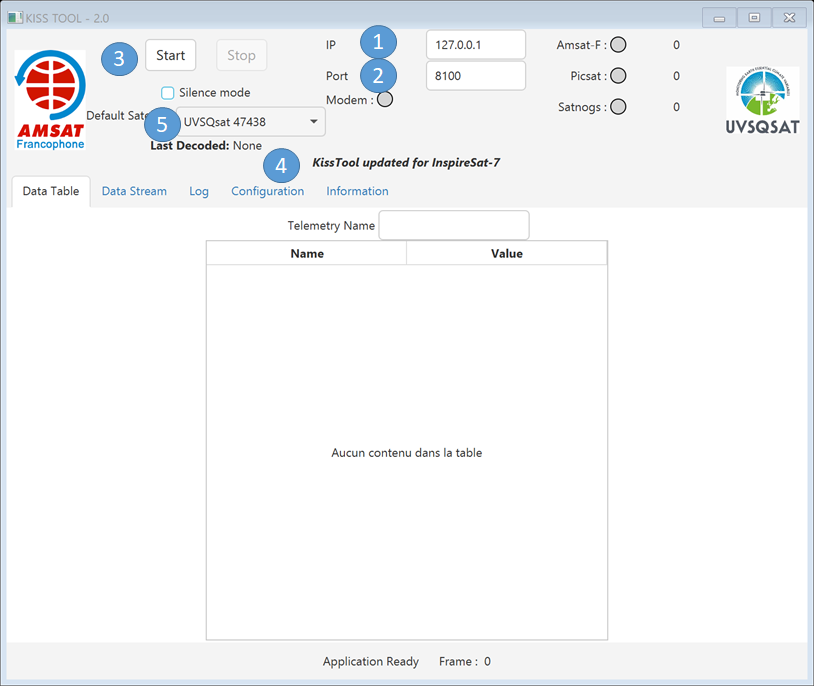
* 4: if the software has internet access, it will fetch the latest information and indicate if a new version is available. The TLE Number assignment will be automatically updated.
* 1: IP address of demodulator, default localhost
* 2: Port, default 8100 for Soundmodem
* 3: Start allows you to connect to demodulator. The demodulator must have been launched before.
* 5: it is possible to define the default satellite. This information will only be used if the satellite is not recognized by the software. It is possible to add other satellites by configuring the "SatelliteNoradList.json" file located in the app/config directory
Pressing start button 3 initiates connection with demodulator
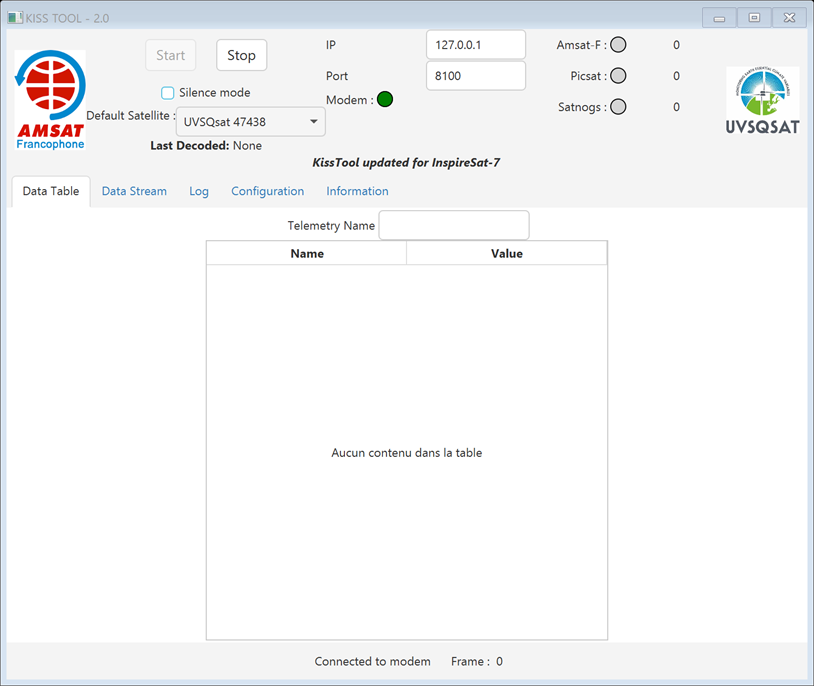
* 1: connection result is displayed
* Connected to modem: connection established, software ready to receive frame
* TCP DISCONNECTED: connection interrupted, unable to connect to soundmodem. Verify that soundmodem is launched and configured.
* 3: if circle is green, modem connected. If error occurs and modem disconnects, circle turns red
*2 : Stop button allows you to stop connection with soundmodem. This will be effective after receiving a frame
### Data reception

*1 : Number of frames received and processed displayed
*2 : Stop button allows you to stop connection with soundmodem. This will be effective after receiving a frame
*3 : Indicates number of frames sent to concerned database. Circle green if sending successful otherwise red. Reason given in log tab
*4 : Norad number of decoded satellite
*5 : Decoded telemetry frame.
Here is a translation of the text you provided:
## Questions
A dedicated section on the AMSAT-Francophone Forum is at your disposal: [Kisstool Decoder Section](http://forum.amsat-f.org/forumdisplay.php?fid=36)
## License
[GNU Lesser General Public License v2.1](http://choosealicense.com/licenses/lgpl-2.1/)